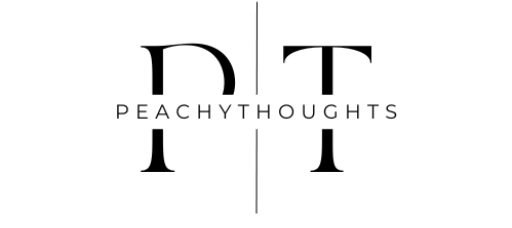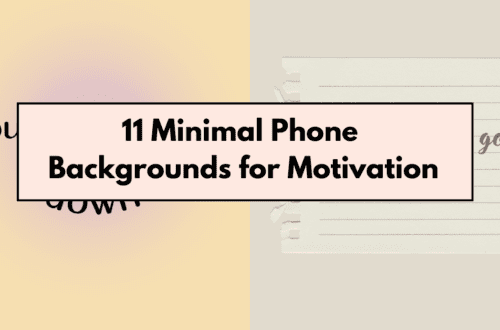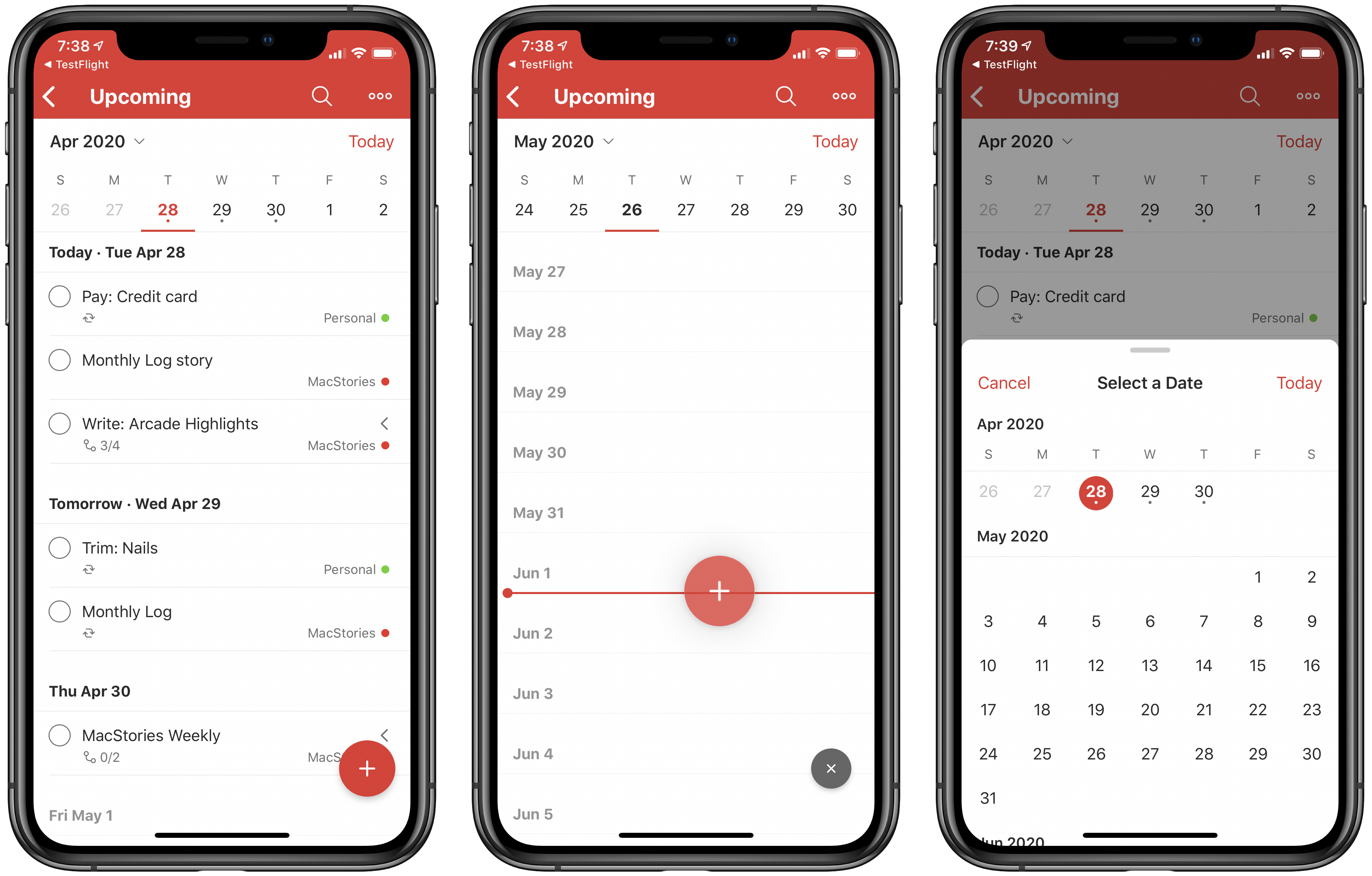
How to organise your tasks online easy and free! (Steal my method!)
Have you been searching all over the internet for an app to organize all your to-dos?
I sure have. After downloading almost every app out there, most of them don’t work for me.
They were either too complicated, flashy, filled with ads, or not user-friendly. Or they needed you to become premium to offer flexibility.
So, I figured I would go back to the basics with a simple task organizer app and just figure it out. I worked it around my needs and tested different approaches that I found online.
What is ToDoist?
Todoist is a useful app without all the annoying ads about upgrading. It is still powerful in the free version, and upgrading is only optional.
It was important for me that the free version would accommodate my needs. I try to avoid subscriptions at all times.
Todoist is one of the few apps that doesn’t limit you if you are on the free plan, which is a feature I like. You can still use everything that is also available on the premium plan.
The interface is very simple to use, and it focuses on productivity and functionality rather than crazy graphics. In this article, I will show the basics of features and how I use them to organize my day-to-day life.

Projects
In the free version, you can have five different projects with unlimited sub-categories.
But only five?! Trust me, it’s more than enough. Take a piece of paper and think of five areas of your life that you want to organize separately.
For me, it looks like this:
1. Peachy Thoughts
It’s the blog that you are currently reading this article on. It’s my biggest project and most time-consuming. I focus the most on this one, so I need to have it separated from everything else.
I also sub-categorize in three categories: technical tasks, blog posts, and marketing tasks. Wherever I click on the project, I can see all the tasks that need to get done.
2. Organisation.
Organization is actually my newest hobby and biggest personal project. My mission is to organize all areas of my life. Starting from my personal space, home, and everything digital.
I subcategorize this one by online and offline tasks.
3. Hobbies
The third one is about hobbies and other ventures that I am currently trying to keep up with.
For example, I want to learn Spanish, and I want to study half an hour per week. I put this task on this project, and I make it recurring. Thus, when I do the task, it updates it to the next week.
Or, I was scrolling through Pinterest and I saw this cute octopus crochet pattern, which I will 100% forget to do. I create the task immediately so that I will be reminded when I have time.
Our mind is actually not very good at remembering things and ideas, so this one is for keeping all of them. Do I have some free time on Sunday afternoon? I check my hobbies tab, and I find something that I wanted to do but may have forgotten.
4. Side hustle queen
This one, I think, is my favorite. I see so many ideas for side hustles online that I want to try but just can’t keep up with all of them.
I want to create a YouTube channel about music, but I also want to grow my Instagram page. And now I am setting up an Etsy shop. There are a lot of different things that I want to try. Only by trying different things might you find one that will be profitable for you.
This is how I keep up with all of them. The sub-categories are divided by the different projects and ventures.
5. Personal tasks
Now, this one is for all the remaining tasks that do not fit in any other category. Or tasks that are one-time things that occur. For example, making a doctor’s appointment or calling your mom because you forgot about Mother’s Day
Something else, really—everything that is just random.
Filters
Filters are a useful tool to categorize your tasks by priority, like the GTD Method. Free users are limited to three filters, but they are more than enough.
I separate them by Priority 1 (things that need to be done ASAP!)
Priority 2 (important but not urgent)
Priority 3 (not that important)
Therefore, when you create a new task, you just type “p1,” so it gets categorized into Priority 1 tasks. Thus, you click on the Priority 1 filter, and you can see all the tasks that need to be done ASAP.
It’s an important feature, but I actually find tags more useful.
Tags
And finally, tags! It’s my favorite feature, and as a free user, you can have unlimited of them. It’s actually what I like the most about Doist and what I use the most daily.
You can see in the photo that I categorize my tasks by how much time they need, whether they are low- or high-energy or fun!
So, for example, if I am at the airport and I have 10 minutes to spare, I just look at my 10-minute filter and choose one that is possible for me to do at the time!
Or if it’s a little bit late and I feel tired, I look through my low-energy tasks and pick one that doesn’t really need a lot of effort.
A tip for you: You can also categorize by location or tasks that need to be done on the phone or computer.
When you create a task, you can just add “@” and the tags that fit. For example, my task is “Write a blog post about how I use toDoist to categorize my life” and then add the “45 minutes” tag and the “high energy” tag. It’s a task that takes some time, and I need to be focused.
You can use the tags for any purpose, really, according to your needs. Also, you can search online for other ideas on how users can utilize this feature.
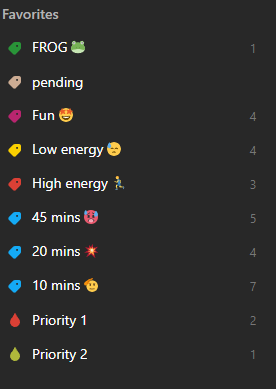
Today’s Frog
Today’s Frog is a method that I found out about online. It’s for people who procrastinate a lot and can’t keep the motivation going.
Every night, before I go to sleep, I go through my task list. Through tasks that have been overdue or that are in the high energy tab. I picked the hardest one, and I sent it to today’s frog folder.
So, when I wake up the next day, my top priority is to eat the frog. Meaning to do that one specific task. That’s all I ask myself, and then I can relax.
Sometimes I keep the momentum going, sometimes not. But it’s the most efficient way for me to start doing the hard and high-energy tasks one day at a time.
Final Peachy Thoughts
This is the setup that I’m currently using, and it has been the most helpful for me. Especially, the Eat the Frog method has been really a lifesaver.
But it’s an app that you could customize to your own needs and take inspiration from. It has a small learning curve, and it doesn’t bother you with ads to upgrade every five minutes.
Click here to signup for ToDoist for free!
Let me know, in the comments or via email, other setups you found useful or even other apps I haven’t yet discovered.
You may also enjoy: